Bottom Line Up Front: We’ve updated the order status page, so it’s easier for users with accounts and those who check out as guests to access their order status with a permanent link. And, InkSoft customers can now designate which store they want to use as their main store.
One of the biggest focuses at InkSoft is to continually make the platform more efficient for you and your customers. And this week, we’ve got two exciting new updates to share with you. First, we’ve removed the decision upfront of whether customers want to check out as a guest or create an account. Instead, customers get the option of creating an account at the end of the transaction. And second, you can now set any of your InkSoft stores as your primary store by simply checking a box under the store admin panel.
Watch this video to learn more and read on for more information.
Order Status Page
Previously, customers were asked if they wanted to create an account or check out as a guest at the beginning of the checkout process. With the latest update, customers are now greeted with that question at the end of the order. This update cuts down on friction in the buying process and makes the overall experience more convenient for customers.
We’ve also made it easier for customers who check out as a guest to access their order information. Customers with an account have always been able to self-service and access key order information like receipts, reordering, and order status updates through the login portal. Guest transactions now get a confirmation email with a permanent link to their order to enjoy the same functionality. And since it’s a permanent link, customers can access key order details even after a store or campaign has closed. With this update, both sets of customers can self-service, making the ordering process smoother for them and the fulfillment process more efficient for your business.
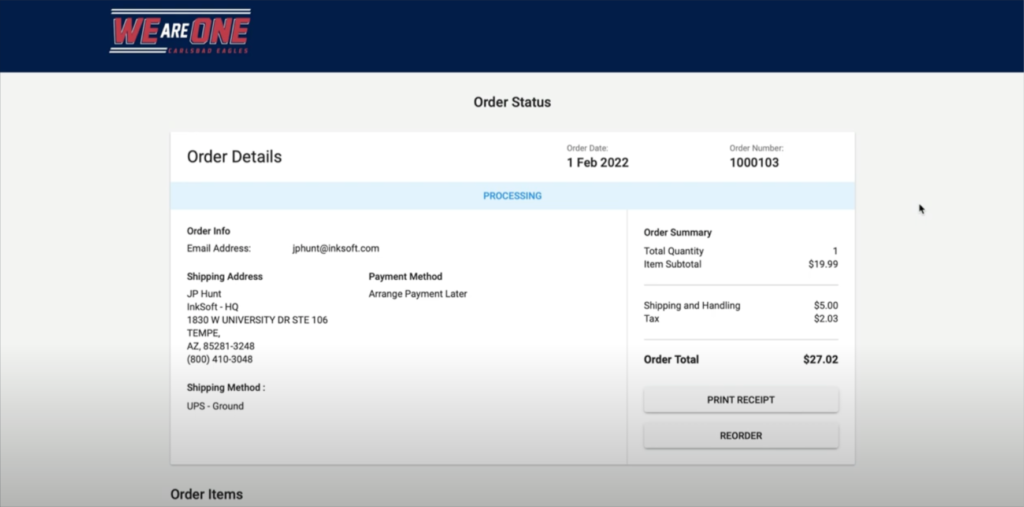
If customers lose their confirmation email with the permanent link, you can easily pull that information up. Inside Order Manager, select “View Order Status” from the drop-down menu on the right-hand side of the page.
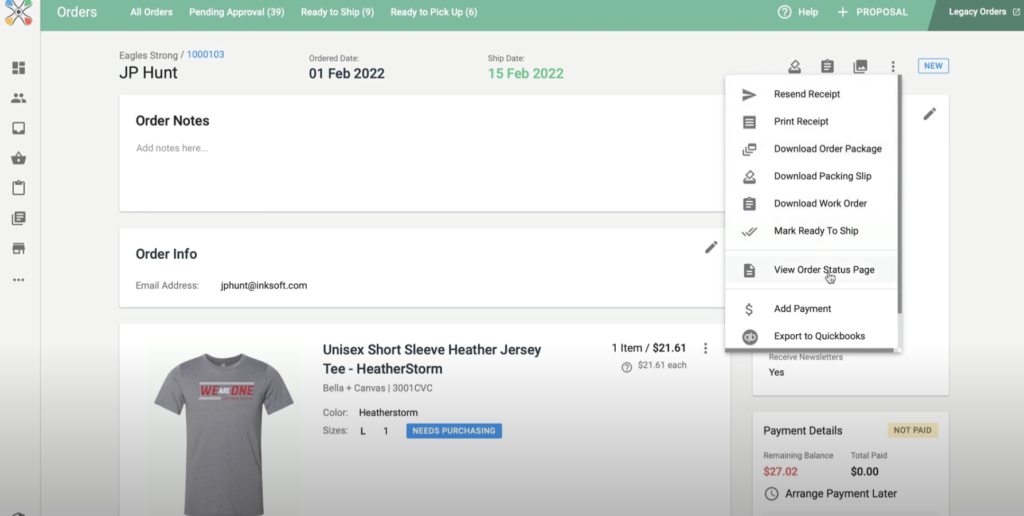
A new tab with a shareable link opens to send to your customer.
Set Main Store
If you have several stores through InkSoft, this update now makes it simpler to designate any of your stores as your main store. And any invoices, quotes, sales presentations, and contact info is established based on that main store, making it easier to keep contacts and proposals organized.
To select which store you want as your primary store, navigate to the Store Admin, then click Name/Directory on the left-hand side of the workspace. You’ll see a checkbox icon that says “Set as Main Store,” which you can click to designate your main store.
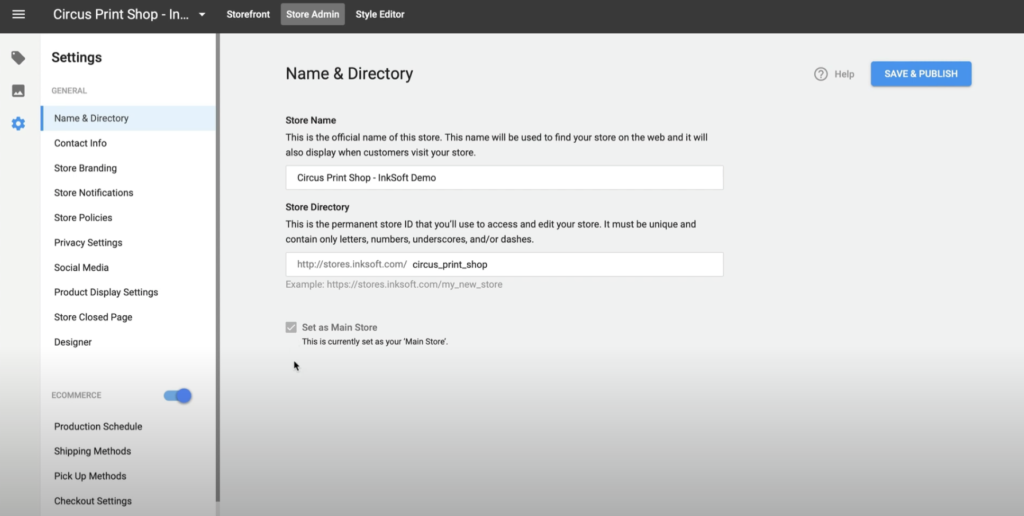
You can also quickly change which store you want as your main store from the complete list of all active stores under an InkSoft account. A small badge that says “Main Store” denotes which store is selected. To change the store, click the ellipsis on the far-right side of the menu and simply click “set as main store” to switch to another store.
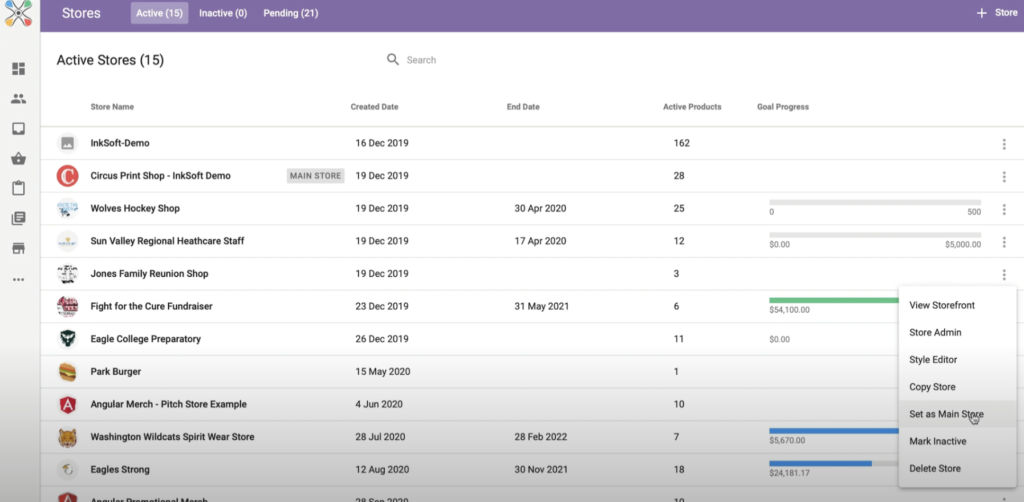
Both features are now live inside InkSoft, so make sure to take advantage of these convenient tools. We’ll be sharing more exciting updates soon.


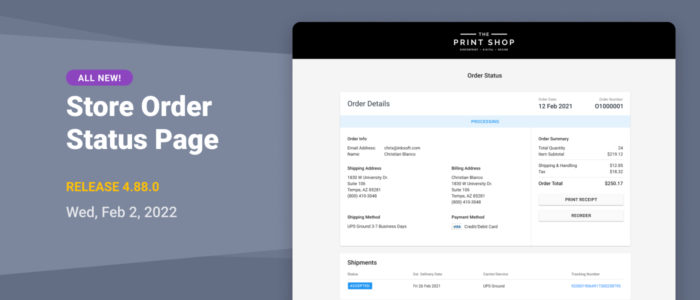
Comments are closed.